FastStone Image Viewer is a versatile and user-friendly image browser, converter, and editor designed for Windows users. It supports a wide array of graphic formats, including BMP, JPEG, JPEG 2000, GIF, PNG, PCX, TIFF, WMF, ICO, TGA, and various digital camera RAW files. Beyond basic viewing, it offers features like image management, comparison, red-eye removal, emailing, resizing, cropping, retouching, and color adjustments. This guide will walk you through the process of downloading, installing, and utilizing FastStone Image Viewer on your Windows system.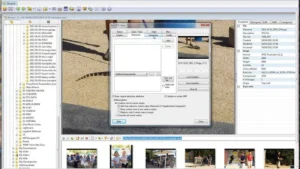
**Downloading FastStone Image Viewer**
- **Access the Official Website**: Navigate to the [FastStone Image Viewer download page].
- **Choose the Appropriate Version**: On the download page, you’ll find different versions:
– **Executable (.exe)**: A standard installer suitable for most users.
– **Compressed (.zip)**: A zipped version of the executable, useful if your network restricts downloading .exe files.
– **Portable (.zip)**: A version that doesn’t require installation; simply unzip and run.
For most users, the executable version is recommended.
- **Download the Installer**: Click on the link corresponding to your chosen version to start the download.
**Installing FastStone Image Viewer**
- **Run the Installer**: Locate the downloaded file (typically named `FSViewerSetup79.exe` for version 7.9) and double-click to run it.
- **User Account Control (UAC) Prompt**: Click “Yes” to consent to the installer making changes to your device if UAC prompts you to do so.
- **License Agreement**: Examine the written contract.
- **Choose Installation Location**: The installer will suggest a default location (e.g., `C:\Program Files\FastStone Image Viewer`). You can accept this or choose a different directory by clicking “Browse.” After selecting the location, click “Next.”
- **Select Additional Tasks**: You can opt to create desktop and quick launch shortcuts. After selecting the boxes that best suit your needs, click “Next.”
- **Install the Software**: Before clicking “Install” to start the installation process, make sure all of your selections are right.
- **Completion**: Once the installation is complete, you can choose to launch FastStone Image Viewer immediately by checking the appropriate box and clicking “Finish.”
**Getting Started with FastStone Image Viewer**
Upon launching FastStone Image Viewer, you’ll be greeted with an intuitive interface. Here’s a brief overview to help you get started:
– **Thumbnail Browser**: The main window displays thumbnails of images in the selected directory, allowing for quick browsing.
– **Full-Screen Mode**: Double-clicking an image opens it in full-screen mode. In this mode, moving your mouse cursor to the edges of the screen reveals toolbars with various options.
– **Image Editing Tools**: Right-clicking on an image brings up a context menu with editing options such as cropping, resizing, color adjustments, and red-eye removal.
– **Batch Processing**: FastStone Image Viewer allows batch processing for converting, renaming, and resizing multiple images simultaneously. – **Slideshow Feature**: You can create and view slideshows with over 150 transitional effects. Access this feature through the “Slide Show” option in the “Tools” menu.
**Updating FastStone Image Viewer**
To ensure you have access to the latest features and security updates, it’s advisable to keep FastStone Image Viewer up to date:
- **Check for Updates**: Periodically visit the [official download page](https://www.faststone.org/FSViewerDownload.htm) to see if a newer version is available.
- **Download and Install**: If an update is available, download the latest version and follow the installation steps outlined earlier. The installer will typically overwrite the previous version without affecting your settings.
**Uninstalling FastStone Image Viewer**
If you need to remove FastStone Image Viewer from your system:
- **Find the Application**: Scroll through the list or use the search bar to locate “FastStone Image Viewer.”
**Conclusion**
FastStone Image Viewer is a powerful tool for anyone looking to efficiently manage and edit images on a Windows PC. Its combination of a user-friendly interface and robust features makes it a valuable addition to your software arsenal. Whether you’re a casual user or a professional photographer, FastStone Image Viewer offers the tools you need to view, edit, and organize your images effectively.
