Microsoft OneNote is a versatile digital note-taking application that enables users to capture, organize, and share information seamlessly across various devices. Whether you’re a student managing lecture notes, a professional coordinating projects, or someone who loves to keep their thoughts organized, OneNote offers a comprehensive solution. This guide provides a detailed walkthrough on how to download and install Microsoft OneNote on Windows, ensuring you can start leveraging its features promptly.
Understanding OneNote Versions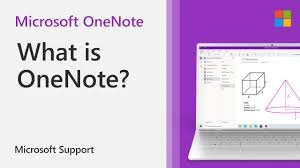
Microsoft offers different versions of OneNote for Windows users:
OneNote App on Windows: This version is part of the Microsoft 365 suite and is continually updated with new features.
OneNote for Windows 10: A version specifically designed for Windows 10 users. However, starting in 2024, Microsoft began migrating users from OneNote for Windows 10 to the updated OneNote app. This transition aims to provide a unified experience with enhanced features.
MICROSOFT SUPPORT
Downloading and Installing OneNote on Windows
To install the latest version of OneNote on your Windows device, follow these steps:
Access the Microsoft Store:
Click on the Start menu.
Search for OneNote:
In the Microsoft Store, navigate to the search bar located at the top-right corner.
Type OneNote and press Enter.
Select and Install OneNote:
From the search results, locate the OneNote app.
Click on it to open the app’s page.
Click the Get or Install button.
The download and installation process will commence automatically.
Launch OneNote:
Once installed, click the Launch button within the Microsoft Store.
Alternatively, you can access OneNote by clicking the Start menu and selecting OneNote from the list of installed applications.
Alternative Download Method
If you prefer downloading OneNote directly from Microsoft’s official website:
Visit the OneNote Download Page:
Open your web browser and navigate to the OneNote download page.
Download OneNote:
Click on the Free Download button.
The website will detect your operating system and provide the appropriate version for download.
Install OneNote:
Double-click the installer to initiate the installation process.
Follow the on-screen instructions to complete the installation.
Signing into OneNote
After installation:
Open OneNote:
Launch the OneNote application.
Sign In:
Enter your credentials to access your notebooks and sync them across devices.
Migrating from OneNote for Windows 10
If you’re currently using OneNote for Windows 10, it’s advisable to transition to the latest OneNote app to benefit from ongoing updates and support. Microsoft has streamlined this process:
Download the Latest OneNote App:
Follow the download and installation steps mentioned above.
Sign In and Sync:
Open the new OneNote app and sign in with your Microsoft account.
Your existing notebooks will sync automatically.
Uninstall OneNote for Windows 10 (Optional):
To avoid confusion between versions:
Locate OneNote for Windows 10 in the list.
Click on it and select Uninstall.
Benefits of Using the Latest OneNote App
Transitioning to the updated OneNote app offers several advantages:
Unified Experience: A consistent interface across all devices.
Regular Updates: Access to the latest features and improvements.
Enhanced Functionality: Improved tools for note-taking, organization, and collaboration.
Conclusion
Microsoft OneNote is an indispensable tool for efficient digital note-taking and information management. By installing the latest version on your Windows device, you ensure access to cutting-edge features and a seamless user experience. Whether you’re new to OneNote or upgrading from a previous version, the steps outlined in this guide will assist you in setting up the application effortlessly.
For more information and support, visit the official OneNote download page.
