Obsidian stands as a potent note-taking and knowledge-organizing application that’s free to use and works with Markdown files on your machine. Its design aims to provide a flexible way for folks to arrange their thoughts and data. You can run Obsidian on many systems, like Windows, macOS, Linux, iOS, and Android. This tutorial is gonna show you how to get, install, and get Obsidian ready on a Windows machine, so you can get to making your own knowledge base .
Getting Obsidian Ready for Windows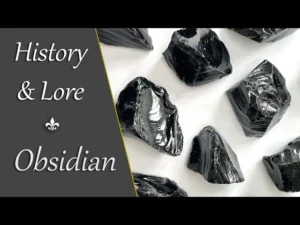
To kick things off with Obsidian on your Windows PC just go through these simple steps to grab the installer:
- Head Over to ‘Obsidian’s Official Site’: Fire up the web browser you like best and make your way over to the Obsidian Download Page.
- Pick the Windows Setup Option: When you’re on the download page, look for the part that says “Windows.” Hit the “Universal” link so you can get the setup file that works with all kinds of Windows.
Setting Up Obsidian on Windows
Got the installer? Cool. Now get ready to get into the setup part:
- Kick Off with the Installer: Hunt down that installer you grabbed, which is called
Obsidian Setup x.x.x.exe—and those ‘x’ bits are the version number—right there in your Downloads spot. Just give that file a good ol’ double-click to get the install party started. - Zip Through the Setup Steps: The
Obsidian Setupwizard is gonna take you by the hand here, and you’ll zip through some choices like nodding yes to the license thing and picking where you want to stash the program. Stick with what it suggests if you’re like most folks. - Wrap Up the Install: When you’re ready, hit “Install” and kick back for a sec. After it’s done doing its magic, hit “Finish,” and boom – Obsidian ought to be chillin’ on your machine.
First Time Firing Up Obsidian
Getting Obsidian going here’s how to kick off with your main vault:
- Firing up Obsidian: Hit the Obsidian desktop icon or look up “Obsidian” in the Start menu and pick the app to get started.
- Crafting Your Initial Vault: When you start Obsidian, it’ll ask you to make a “vault”, that’s your note-keeping folder. Hit “Create a new vault.”
- Picking a Name and Spot for Your Vault: Type in a name for your vault and choose where you want this folder on your computer. Press “Create” to get your vault rolling.
Digging into Obsidian’s Perks
Obsidian’s got some pretty cool stuff to crank up your note-keeping game:
- Markdown Support: So Obsidian rocks this thing called Markdown. It’s super chill for making your notes fancy with headers, bullet points, links, pics, and a bunch more.
- Backlinking: You can link all your thoughts together. It’s like making a spider web of what’s buzzing in your brain.
- Graph View: With this, you can peep at how all your notes are tangled up with each other. It’s a neat way to check out the links and patterns.
- Community Plugins: Wanna make Obsidian even more awesome? Grab some add-ons that folks out there have put together.
- Themes: Get this – you can switch up how Obsidian looks. Choose a style you dig, and make it your own.
Keeping Obsidian Updated
Make sure you’re using the newest tools and protections in Obsidian by always looking out for updates:
- Update Checks: Click that settings symbol (the gear thing) in the bottom-left corner in Obsidian. Go to the “About” part to find your current version and a button to search for updates.
- Grab the New Release: If there’s an update waiting just follow the steps to get it onto your computer. Or you might head over to the Obsidian Download Page and download the newest setup file yourself.
Extra Help
To get more help and learn how to use Obsidian with cool step-by-step instructions, you should check out these resources:
- Obsidian Help Documentation: Dive into complete manuals and FAQs at Obsidian Help Page.
- Community Forums: Join conversations with other Obsidian enthusiasts, swap advice, and pose questions at Obsidian Forum.
- Video Tutorials: If you’re into watching how things get done, check out tutorials on YouTube like Obsidian for Windows: Download, Install, and Get Started Quickly!.
Stick to this guide, and you’ll be set to grab, set up, and start playing with Obsidian on your Windows machine tapping into a nifty resource for keeping your ideas and info in line.
