Installing Todoist on your Windows computer is a straightforward process that enhances your productivity by keeping your tasks organized across all your devices. This guide will walk you through the steps to download, install, and set up Todoist on a Windows system, ensuring a seamless experience.
Step 1: Downloading Todoist for Windows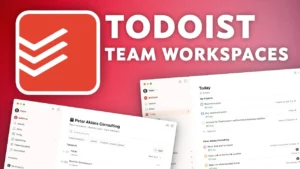
-
Access the Official Download Page:
- Open your preferred web browser and navigate to the Todoist Windows download page.
-
Initiate the Download:
- On the download page, click the Download button. This action will start downloading the Todoist installer (
.exefile) to your computer.
- On the download page, click the Download button. This action will start downloading the Todoist installer (
Step 2: Installing Todoist on Your Windows PC
-
Locate the Installer:
- Once the download is complete, navigate to your Downloads folder or the location where your browser saves downloaded files.
-
Run the Installer:
- Double-click the
TodoistSetup.exefile to launch the installation process.
- Double-click the
-
Follow Installation Prompts:
- A User Account Control (UAC) prompt may appear, asking for permission to make changes to your device. Click Yes to proceed.
- The Todoist Setup window will open. Follow the on-screen instructions to install the application.
-
Complete the Installation:
- After the installation is complete, Todoist will launch automatically. You can also open it later by searching for “Todoist” in the Start menu.
Step 3: Setting Up Todoist
-
Sign In or Create an Account:
- If you already have a Todoist account, enter your credentials to sign in.
- If you’re new to Todoist, click on Sign Up to create a new account. You can sign up using your email, Google, Facebook, or Apple account.
-
Sync Your Tasks:
- Once signed in, Todoist will sync your tasks across all your devices, ensuring you have access to your to-do list wherever you are.
Updating Todoist
Todoist for Windows is designed to update automatically, ensuring you always have the latest features and security enhancements. Updates are downloaded in the background and installed when you quit and reopen the app. If you need to manually reinstall or update the app, follow these steps:
-
Quit the Todoist App:
- Ensure Todoist is not running. Right-click the Todoist icon in the system tray and select Quit, or close the app from the Task Manager.
-
Remove Existing Installation Files:
- Press
Windows + Rto open the Run dialog. - Type
%APPDATA%\Todoistand press Enter. - Delete all contents within this folder to remove residual files.
- Press
-
Download and Install the Latest Version:
- Visit the Todoist Windows download page to download the latest installer.
- Run the installer and follow the prompts to complete the installation.
For more detailed information on updating Todoist, refer to the official help page.
Exploring Todoist Features
After installation, take some time to familiarize yourself with Todoist’s features:
-
Task Creation:
- Add tasks with due dates, priorities, and labels to organize your to-do list effectively.
-
Projects and Sections:
- Organize tasks into projects and further divide them into sections for better clarity.
-
Collaboration:
- Share projects with others, assign tasks, and collaborate seamlessly.
-
Integrations:
- Connect Todoist with other tools like Google Calendar, Slack, and more to enhance productivity.
For a comprehensive guide on getting started, visit the Todoist Help Center.
Conclusion
Installing Todoist on your Windows computer is a simple process that can significantly boost your productivity. By following the steps outlined above, you’ll have a powerful task management tool at your fingertips, helping you stay organized and on top of your responsibilities.
Note: For the most current information and updates, always refer to the official Todoist website.
