Upscayl makes blurry low-res pictures sharp and full of detail for nada. You can snag it for Windows, macOS, and Linux. Fueled by some nifty AI, this thing buffs up your pics to make ’em look real snazzy. No need to throw cash at fancy programs. Stick with me, and I’ll show ya how to get Upscayl working on your Windows machine.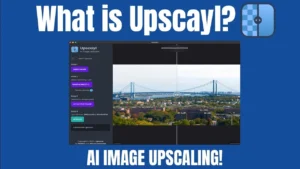
Gotta Check This First
Before you jump into getting Upscayl, check if your computer’s got the goods to run it:
- Operating System: Needs Windows 10 or a newer version
- Processor: You gotta have a recent CPU that can handle AI stuff
- Memory: You need at least 4 GB of RAM
- Graphics: To upscale images, your GPU must work with Vulkan
- Storage: You should have 500 MB of disk space free at least
Grabbing Upscayl
Wanna get the freshest Upscayl for Windows?
- Go to the Official Site: Head over to the Upscayl download page.
- Pick the Windows Version: Search for the Windows area on the download page and hit the download link for the newest version.
- Other Places to Get It: You might wanna grab Upscayl from other spots, like SourceForge or GitHub.
Setting Up Upscayl on Windows
Once you’ve got the setup file:
- Find the Installer: Hunt for the installer named
upscayl-setup.exein the Downloads area of your computer. - Begin Installation: Click on the installer twice to kick off the setup.
- User Account Confirmation: Hit “Yes” if User Account Control pops up asking for permission to let the installer do its thing on your computer.
- Follow the Setup Steps: Stick to what the Upscayl Setup Wizard tells you on the screen:
- Agree to the License: Read and agree to the terms to keep going.
- Pick a Directory: Choose where you want to install or just go with the place it suggests.
- Start Menu Folder Choice: Think about if you want a Start Menu folder for Upscayl.
- Extra Steps: Go ahead and make a desktop shortcut if you want.
- Setup: Hit the “Install” button to get the setup rolling.
- Wrap Up: After everything’s set up, you can start Upscayl right away if you tick the right box before hitting “Finish.”
Kicking Off and Getting Going with Upscayl
Kick things off with Upscayl:
- Starting Up the App: Didn’t open Upscayl after setting it up? No sweat just:
- Hit “Start” on your menu.
- Punch in “Upscayl” in the search bar.
- Click on the app when you see it in the results.
- Setting It Up for the First Time: The first time you fire up Upscayl, it might show you a cool welcome screen. Here, you tweak your settings. Get ’em how you like and move forward.
- Making Pictures Better:
- Load Up an Image: Just tap “Open” to pick out the not-so-great picture you wanna fix up.
- Pick an AI Model: Opt for an AI buddy that’s just right for the pics you got.
- Go Big: Hit that “Upscale” switch after you snag the right model to kick off the sprucing up thing.
- Keep the Pic: When the works done, peek at the jazzed-up photo and stash it wherever you like.
Getting the Newest Upscayl
To grab the latest and greatest enhancements and features:
- Update Checks: Swing by the official Upscayl website or peek at the GitHub repository every so often to snag the freshest release.
- Fresh Install: Nab that new installer and launch it sticking to the install steps we mentioned before.
Kicking Upscayl to the Curb
Wanna ditch Upscayl from your machine?
- Settings Adjustment: Launch “Settings” using the Start menu.
- Move to Apps Area: Head to “Apps” then “Apps & features.”
- Search for Upscayl: Skim the list or search to find “Upscayl.”
- Remove from System: Hit “Upscayl” and choose “Uninstall.” Do what the prompts say to finish off.
Wrap-up
Upscayl serves up a real neat tool that’s both strong and easy to use, so you can make those blurry pics way sharper with some AI smarts. It’s all open-source and you can fire it up on different kinds of computers making it top-notch for pros and hobbyists alike. Just tap into this guide, and you’ll have Upscayl up and running on your Windows machine in no time, turning your so-so images into top-tier eye candy.
Wanna know more or snag Upscayl for yourself? Hit up the official website.
